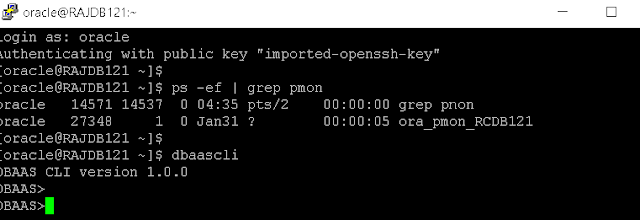Checking version of Oracle Rest Data Services running in Oracle Cloud:
Here in this small walk-through, I want to show who to check the version of Oracle ORDS services running in your Oracle Cloud compute node.
1 - Login to the compute node hosting your DBAAS instance with opc user and switch to root user using "sudo -s" command.
Check if ords services are running using ps -ef | grep ords as following:
[root@RAJDB121 opc]# ps -ef | grep ords
oracle 27869 1 1 18:07 ? 00:00:08 /u01/app/oracle/product/java/jdk1.8.0_74/bin/java -jar /u01/app/oracle/product/ords/ords.war standalone
root 28477 1 0 18:11 pts/2 00:00:00 tail -f /u01/app/oracle/product/ords/log/ords.log
root 29076 28957 0 18:18 pts/3 00:00:00 grep ords
[root@RAJDB121 opc]#
2 - Use the below command to check the version of ORDS service running.
[root@RAJDB121 opc]# java -jar /u01/app/oracle/product/ords/ords.war version
Oracle REST Data Services 3.0.9.348.07.16
Below are some of the supported command options available with "java -jar ords.war" executable.
java -jar ords.war <COMMAND> [Options] [Arguments]
The following commands are available:
configdir Set the value of the web.xml
config.dir property
help Describe the usage of this
program or its commands
install Installs Oracle REST Data
Services
map-url Map a URL pattern to the
named database connection
nosqladd Add NoSQL store configuration
nosqldel Delete NoSQL store
configuration
oam-config Configure web.xml to support
Oracle Access Manager
Identity Asserter on Oracle
WebLogic
plugin Package one or more plugin
jar files into ords.war
schema Install or upgrades ORDS
schema
set-properties Edit the value of one or more
configuration settings via
the specified properties file
set-property Edit the value of a single
configuration setting
setup Configure database connection
standalone Launch Oracle REST Data
Services in standalone mode
static Generate a Web Application
Archive (WAR) to serve Oracle
Application Express static
resources
uninstall Uninstall ORDS_METADATA
schema, proxy user and
related database objects.
user Create or update a user,
specify its password and
role. ORDS Administrator
example: user ords_admin
"Listener Administrator" ORDS
Developer example: user
ords_dev "SQL Developer"
validate Validates Oracle REST Data
Services
version ORDS Version
To see instructions on how to use each of these commands, type help
followed by the command name, for example
java -jar ords.war help configdir
If no command is provided Oracle REST Data Services is started in
standalone mode
3 - You can check the ords log to check its started date and timestamp.
[root@RAJDB121 opc]# tail -f /u01/app/oracle/product/ords/log/ords.log
Feb 05, 2018 6:07:54 PM
SEVERE: *** Pool: |apex|rt| is not correctly configured and will be ignored ***
config.dir
2018-02-05 18:07:54.522:INFO:/ords:main: INFO: Oracle REST Data Services initialized|Oracle REST Data Services version : 3.0.9.348.07.16|Oracle REST Data Services server info: jetty/9.2.z-SNAPSHOT|
2018-02-05 18:07:54.525:INFO:oejsh.ContextHandler:main: Started o.e.j.s.ServletContextHandler@548e7350{/ords,null,AVAILABLE,@Secured}
2018-02-05 18:07:54.527:INFO:oejsh.ContextHandler:main: Started o.e.j.s.h.ContextHandler@e25b2fe{/,null,AVAILABLE,@Secured}
2018-02-05 18:07:54.586:INFO:oejs.ServerConnector:main: Started ServerConnector@59fa1d9b{HTTP/1.1}{0.0.0.0:8080}
2018-02-05 18:07:54.732:INFO:oejs.ServerConnector:main: Started Secured@4883b407{SSL-http/1.1}{0.0.0.0:8181}
2018-02-05 18:07:54.861:INFO:oejs.Server:main: Started @16019ms
^C
[root@RAJDB121 opc]#